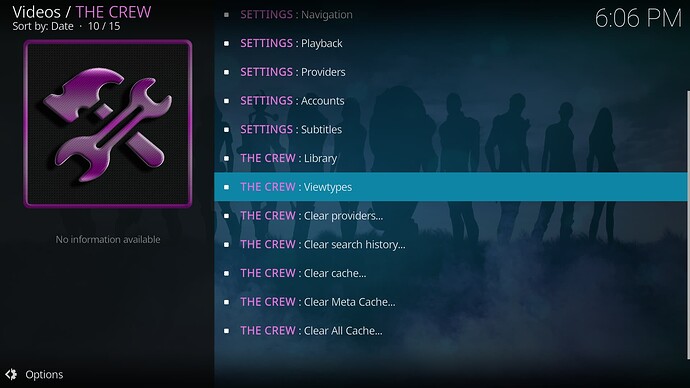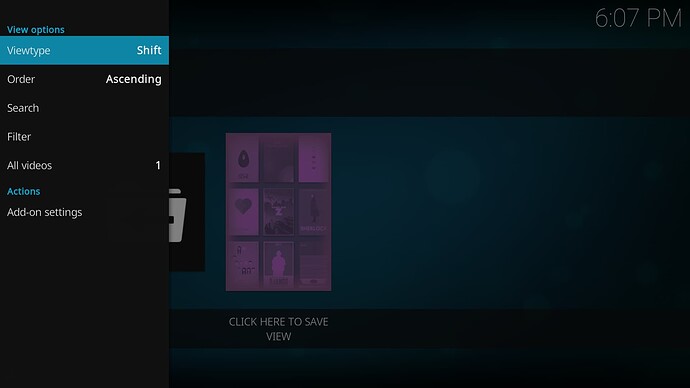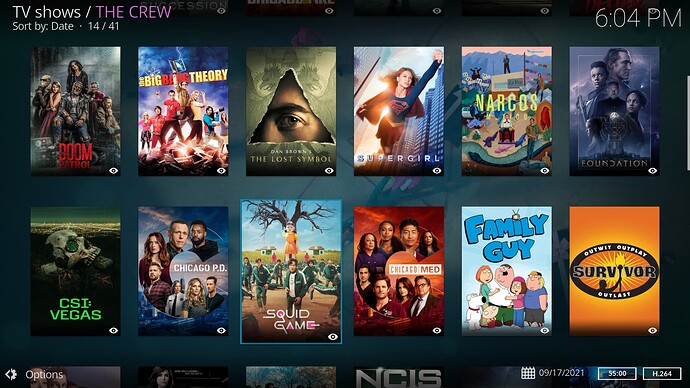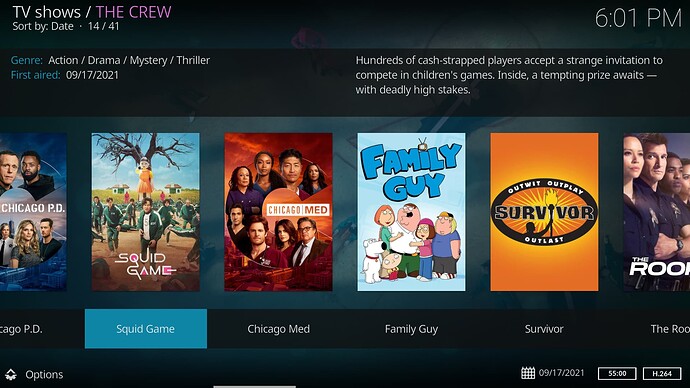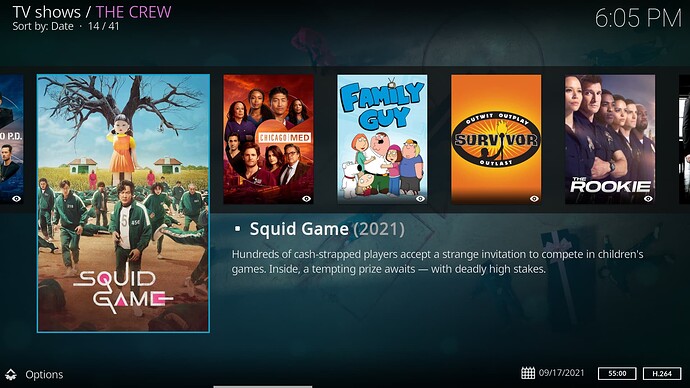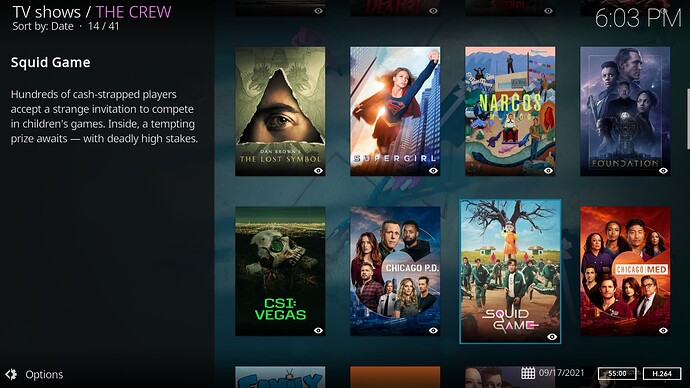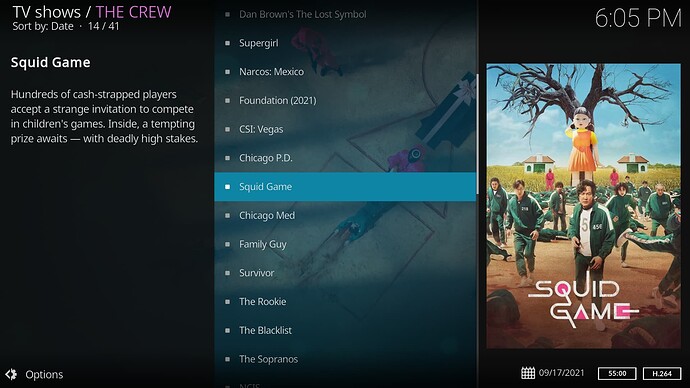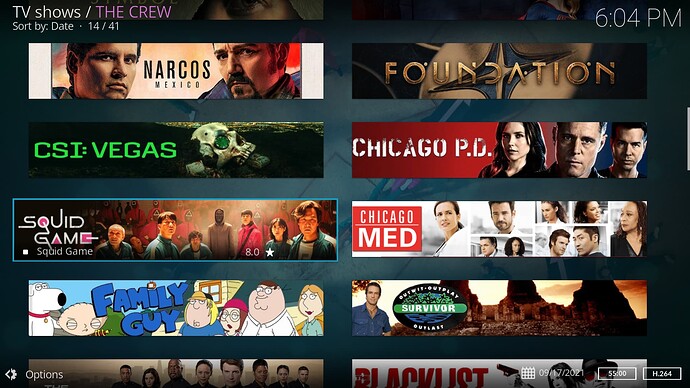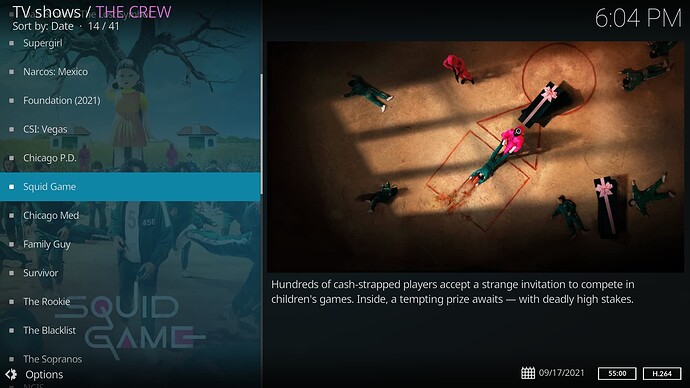I’ve come to realize that a lot of people stay away from Kodi because it’s intimidating or it doesn’t look as “pretty”. True, there are standalone apps now that are simpler. But if you want to highly customize your app for the best experience… I still think Kodi can’t be beat. See my guide on how to configure The Crew settings with Real Debrid to get the best streaming experience.
But this post is all about the look. Unlike the other standalone apps, you can choose one of several different layouts depending on what add-on you are using. In this example I am using The Crew add-on.
When you open the crew you’ll need to navigate to the Tools section. Scroll down to where it says Viewtypes. Select what you want to change the viewtype for (movies, shows, seasons, episodes). Push either the left or up button on your remote to get to the options menu (which button you need to push depends on the current viewtype you are using). Click on the viewtype in the options menu to toggle between different ones and find the one you like the best. Now, and this is the most important part, exit out of the options menu and click on the page where it says “click here to save view”.
My personal preference is the Shift viewtype for movies and tv shows, then wide list for seasons and episodes.
Wall
Shift
Poster
InfoWall
List
Banners
Fanart