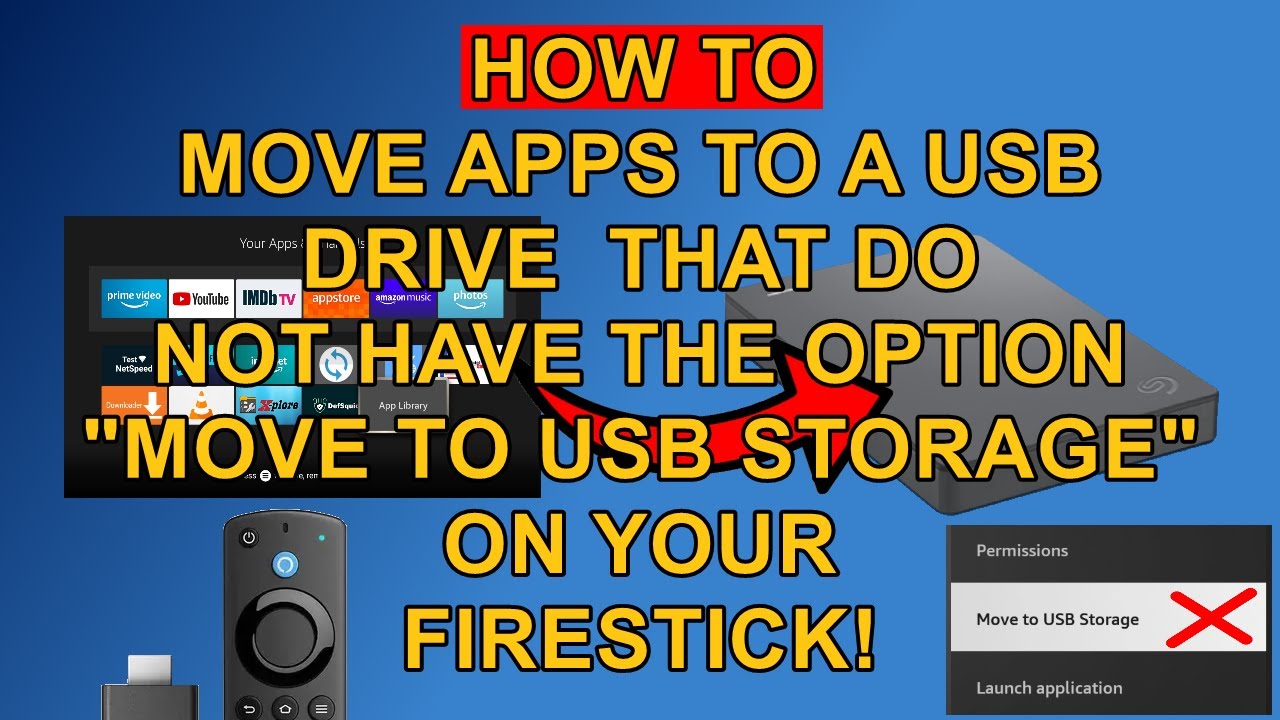Are there any APK that can remove these Amazon apps I don’t use:
Amazon Kids
Amazon Live Shopping
Amazon Music
Amazon Photos
Downloads
Files
FireTV Player
Freevee
Prime Video
Screensaver
bottom line is no not so far ![]()
Ok just thought I would ask because these apps take up space and you don’t even use them
yes they do but you still should have a few gb for what you need only problems you may have is if you you a big build i use all stand alone apps and still have over 2gb of space left
Add a powered hub and then say a sandisc 128 GB USB drive.
that will do it ![]()
I got a usb flash drive connected but I don’t see an option to move anything to that usb flash drive
i think its been covered on here but @Miki will be the man to ask
There are tutorials on how to do it. Use the site search. You have to make sure it"s formatted correctly.
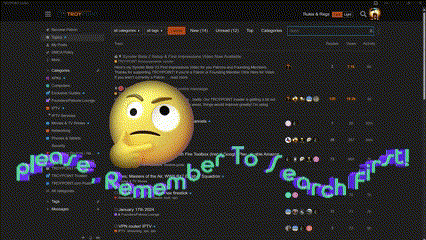
Here is an example to get you going.
How do I find them
click on magnifying glass on top corner and type in
Well I am not finding anything
type move apps to flash drive its all there
lol snap
Hahaha LOL.!! Try going to Google type in what you’re looking for and then put Troypoint in the search engine. I have better luck that way.
Prior Message was a draft and mistakenly sent before completion - Please disregard the prior Reply
Here’s the Complete Reply:
Amazon Apps are permanent Apps affiliated with the Firestick and can’t be removed.
Amazon apps can be “Force Stopped” so they aren’t running in the background. Helps increase data speed.
Here are simple steps to minimize Amazon and other side-loaded app’s background activity that takes two minutes to complete.
Go to:
Amazon (starting page is where you want to be) > Click Settings (cogwheel on top-right side) > Click Applications > Click Manage Installed Applications
The Apps will appear in a vertical line.
- Click Sort > Select “Alphabetically”
- Click your return button - It will show all apps page again with apps in alphabetical order
When you scroll to any listed app you can view the app’s “Cache” (cache used) on the lower right side of the page. If the cache listed is greater than 500 kb, you want to clear your cache. If less, don’t worry…
A. Scroll Down and Enter “Amazon Kids” - usually the first in line
B. Scroll Down and Enter “Clear Cache”
You can see the cache reduction difference within the lower right-side data after clearing.
C. Scroll UP and Enter “Force Stop” - the lettering will blink once.
D. Click your return button
Amazon Kids is complete.
Click Down to the next App in line - there are usually 4 Amazon apps in a row
DON’T FORCE STOP THE APPS YOU WILL BE USING - JUST CLEAR THE CACHE ON THE APPS YOU USE
Proceed with each app as you did following steps A thru D
This quiets apps running in the background and enhances data speed.
If you want to take it up a notch over your previous well written instructions, then on my 4K max I used a file explorer and on things like their music and kids apps I would actually go through the “uninstall” route. I wrote instructions on this a long long time ago and no longer use the Firesticks, but while you can’t actually uninstall them as they are protected modules, you can return each one to it’s “factory” settings which is a much smaller footprint, removing all the added data from updates. I use to do that about once a week. As mentioned this is an old topic and discussed in depth. If you use the site search you can find those threads, like the following>
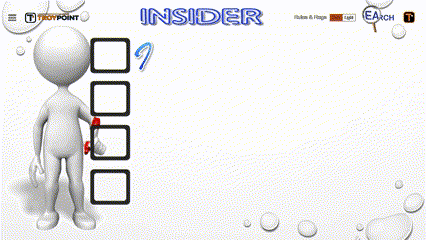
I tried a suggestion to use the SILK browser and take some of the things off. Easier said than done. Was able to get a couple things off but either Amazon reloaded or I didn’t correctly get all parts off and I had to end up getting them back off the store. I would usually end up with only around 1.2-1.4 Gig of the 8 Gig available and got intermittent memory errors. Solved it by getting a Kinhank G1 box, 4G Ram, and 32 G storage. Works like a charm!