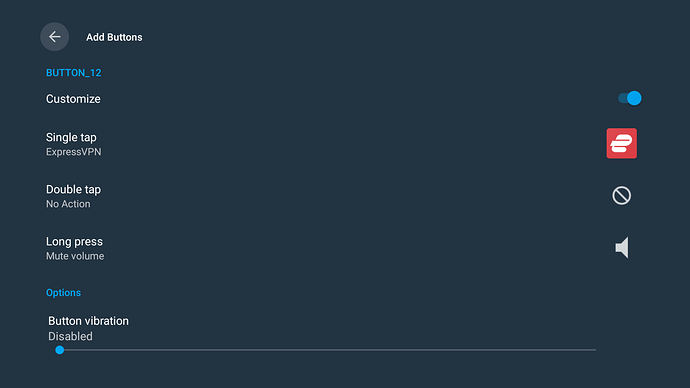This topic was automatically closed after 7 days. New replies are no longer allowed.
An old thread but, this was great help on re-mapping the Netflix button. I was able to re-map that BIG button to “settings” with a short press. I’ll probably change this later but it was easy to do following Powerfader’s instructions. The odd thing is that the settings screen only covers half the TV screen. So Netflix shows up in the remainder of the screen. I don’t use Netflix so it’s not setup on my Shield.
THANK YOU Powerfader for posting this!!! Very much appreciated.
I would like to re-map this button to act like the right double arrow, the way that it works on the fire tv remote. Why you ask, well in Kodi, if you are in the listings of movies/TV shows and hit the right double arrow it will open an “options” screen. In this options screen you can open an information window for the movie. It will show the actors, and a bunch of other info. I use this ALL the time on my fire Cube. Not having this option on the Shield is a game changer for me. (I will probably post this dilemma in a separate post in a few days to see if anyone has any suggestions.)
Thanks for the re-post. Originally I tried to make it a “no action” button but it didn’t work. It still went to Netflix.
Now it makes a much needed and great “mute” button.
Thanks again.
The 'Hamburger " button on right-side upper top of the remote will bring up the Shield Settings menu. This menu is a side panel view. Meaning it is by design not to take up the entire screen.
That button on my remote is set as default from the factory; quick press displays the AI by clicking again will toggle between Basic and Enhanced. Long press that button will bring up the “Demo Mode”. Double click will bring up the side settings panel.
So, by you programming the Netflix button to bring up the Settings menu. The settings menu is by design only displays as a side panel.
I would suggest changing that button to something else since that command to reveal settings is already by default assigned to the hamburger button. Also, you can ‘Disable’ the Play Store app. I would be curious to see what the other half of your screen would display then?
Anyway, glad I could help.
You can do the “No Action” , but I believe you will need to disable the Play Store app in settings.
Some apps are in some way conjoined to the Play Store and need it to be active for those apps to work properly i.e., Sparkle TV, YoWindow Weather
Also, if you only want that button to do ONE action. Then I would suggest programming all 3 options to react with the same app, i.e., Single Tap = No Action, Double Tap = No Action, Long Press = No Action.
Btw, I programmed that button to bring up my Express VPN app and to Mute Volume, and also No Action.
haha that’s what I did to mine as well.
Good point. I forgot to mention, if you ran into issues, about enabling the '‘Troubleshooting->Alternate button handling’ toggle.
Thank you, Miki! That is a great video. But I do appreciate Powerfader’s write up. Since my computer is in a different room from my TV, I printed out Powerfader’s instructions to follow. I SO wish that when somebody is writing some sort of instruction that they would format the instruction in steps just like Powerfader did.That was just perfect.
Powerfader is amazing at doing the step by step instructions and often with pics. Does a way better job with those than I ever could.
Just did my 2019 Pro and left button 12 in cancelled mode for all three actions. I didn’t need to assign anything else to it so happy chappie here.
That’s brilliant! I will do the same with my remote.
I hate that shield pro triangle looking log of a remote. I paired one of my old 4K remotes to my shield works great. Only negative is that I can’t use the voice text and or a couple start buttons won’t work other than that it works great. Must be a damn alienn that made that damn remote for the shield.
LOL…The Shape of Things To Come!

I’m with you on this. I’ve been thinking about posting a question about an after-market remote to replace the Pro’s remote.
I actually really like the Stick’s remote as it seems to fit my hand better. Plus, the button layout seems so much more logical. But It seems that most of the after-market remotes just have too many buttons. We may need to have the supreme technical writer, Mr Powerfader do a write-up on how to reprogram a Stick remote for the Shield. ![]()
I’ve paired 3 different models of Stick remotes and they all work but one thing. The sound. But that could just be me missing some step. Come on @Powerfader your fans are calling.
I don’t know what you mean by sound, the TVs paired with my remote so it’s not a problem. But since it’s not a Google item the fire stick will not voice text. And there is some search it will not open up a search box but it will type in a search box if you understand what I mean.
It doesn’t control the sound on my soundbar. I don’t use the TV sound.
I have an older fire stick it’s not 4K and it would not pair with the shield.