TDUK App Killer is efficient and super simple to use.
But I am going to get that TV Quick Action tomorrow and see if it can switch between my TV and Device’s UI.
TDUK App Killer is efficient and super simple to use.
But I am going to get that TV Quick Action tomorrow and see if it can switch between my TV and Device’s UI.
@AMD237 you were very close. TV Quick Actions Pro allowed me to set the action and trigger but unfortunately hitting the home button didn’t trigger it. Only hitting the back button repeatedly to exit the app triggered it to force close. Instead, I mapped the special button on the top right of the remote to force close whatever app is currently in the foreground. If they get in the habit of using that button instead of the home button then there will never be any apps running in the background. Just need to make sure not to force close the VPN or something you actually do want running in the background.
P. S. The bonus of TV Quick Actions Pro is that you can select “do nothing” when mapping buttons. So, I was able to disable all of the app specific buttons at the bottom of the remote. ![]()
Ok, after a bit of researching I found when you exit the Tivimate app you are no longer streaming data of any type.
So the easiest way to exit from the app is to set up one of the remote buttons to exit. You can do this in the Tivimate setting>remote control>player select any button you wish to control EXIT.
Choose a button your parents can remember and can easily use. i.e., the OK button. I just now tested and you can still use the button to access the same stuff as before, but now you can properly exit the Tivimate app with a single click and NO data will be streaming from Tivimate.
I use that app on my phone, and it works great. Didn’t know they had an Android TV version.
Not sure if they do.![]()
Yep, when you power off your tv and device while a program is actively streaming. Then the stream is stopped. Although, when I turn the tv back on it will auto open Tivimate to the channel last used, but the stream still needs to be clicked on.
In any event, when you power off or properly exit Tivimate the streaming data is cut. So, no data is being used regardless of whichever procedure you use.
Btw, you can program a remote button in Tivimate settings to properly Exit the app with a single click.
Have you tried the app on your device? I have a few apps for mobile on my Shield and they seem to work fine. If it works on a device. Then all those folks who got screwed over by Amazon restricting TDUK’s App Killer might have an alternative solution.
The TDUK is what I use on my Shields. It’s simple, fast, and works flawlessly.
Just tried on BUZZ X5 and it works perfect ![]()
![]()
Now just need someone with a FS to test to see if it will work on those Amazon things.
Do you know how to map a button to change inputs. I can’t seem to locate it any change input directions
PF, what device would you be trying to change the inputs on?
2019 Shield Pro and a 2023 Samsung Qled
I got a sneaking suspicion since Samsung is Tizen this app may not be able to change inputs.
I will fiddle with it when I get a chance. I have a 2019 Shield Pro on a Samsung QLED as well.
@Powerfader
Mine may be a little different because I have a Yamaha surround sound system hooked up, but try this and see if it gets you close:
My hope is, when you back out to the main menu, you can hold down the menu button on the remote and it should change inputs…at least that is the hope lol.
Close but no cigar.
When I hold the menu button it does bring up the TV’s menu, but I cannot scroll up/dn or left/right down. And my Mouse Toggle does not overlay on that displayed menu.
However, I can use the SmartThing App on my phone to navigate that menu, but there is no point in doing so because i can use that same app to access my TV’s UI.
The only thing to try next is to see if the mouse on that Quick Action app will allow me to navigate on the menu/
Btw, I have a JBL 5.1 soundbar hooked up to my system…if that makes any difference.
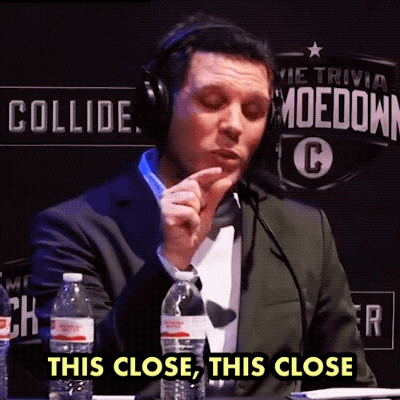
I have an Onn and a Fire TV stick on my Samsung TV. I powered both via a USB cable directly to the back of the TV. When I power the TV off, it also kills the power to the USB’s this shutting down the streaming devices. When you turn on TV you’ll just have to wait around 30 seconds or so for the devices to power up. I am running Surfshark for VPN, there is a setting to “auto-connect” automatic.
Hope this helps.
The newer Onn Pro box is not a USB power cord though. Already had his old fire stick setup that way but this doesn’t work for the new device. I bought a master controlled surge protector though. Does the same thing by shutting off the switched outlets when the TV shuts off.
Yes it does.
You can put your system on a smart plug (google or Alexa) and have everything power off at the same time. That definitely closes all background operations. When reactivated by Google or Alexa Tivimate fires up right where you left off.