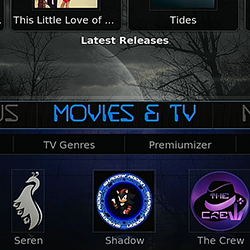Originally published at: https://troypoint.com/tplayer/
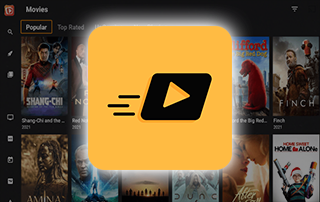
The following guide shows how to install TPlayer on Firestick, Fire TV, and Android devices
TPlayer is a video player that is compatible with tons of popular streaming devices. This includes the Amazon Firestick, Chromecast with Google TV, Android, iOS, more.
The Amazon Firestick is the most popular streaming device due to its low price and jailbreaking abilities.
TPlayer works similar to MX Player that also works fabulously on the Firestick and other devices.
The following tutorial will show you how to download TPlayer as well as how to integrate it into your favorite Streaming Apps.
TPlayer is most commonly paired with the TeaTV streaming application.
Because TPlayer is not available in the Amazon App Store, we will need to sideload the APK onto our Fire TV device.
Because of TPlayer’s compatibility with streaming APK’s and its high popularity, we have included it in our list of Best Firestick Apps.
For those using Android devices including the NVIDIA SHIELD, Chromecast with Google TV, MECOOL, and more.
If you prefer to use TPlayer on an iOS device such as iPhone or iPad, simply install from the Apple App Store:
Table of Contents
How To Install TPlayer on Firestick/Fire TV
1. Install the Downloader App on your device if you don’t already have it.
2. Launch Downloader and click the search box

3. Enter the following URL – tplayer.en.uptodown.com/android and click GO.
- This is an official source of the TPlayer app

4. Click Latest version.

5. Click Download.

6. Wait for the app to download.

7. Click Install.

8. Click Open or Done.

9. When TPlayer launches click Allow Access. This will allow you to integrate with streaming apps.

That’s it! You have successfully installed TPlayer on your Firestick/Fire TV and can use this video player with various streaming apps.
Warning! Protect Yourself With IPVanish VPN
Most cord-cutters use a IPVanish VPN and rightfully so.The free streaming applications, addons, and IPTV services that you use are usually hosted on insecure servers.
Without a IPVanish, your IP Address is being logged.
Your IP Address points back to your location and identity which compromises both your privacy and security.
Your current identifying IP Address is 156.146.46.163
When you use IPVanish, your real IP address will be converted into an anonymous new one.
IPVanish VPN will provide you with an anonymous connection to the Internet.
This will prevent your Internet Service Provider, app/addon developers, government agencies, and any 3rd party from logging what you’re accessing online.
The most popular VPN among cord-cutters is IPVanish due to their blazing fast speeds and zero log policy.
It’s important to use a VPN that is fast since we are streaming large HD files. Its also crucial to find one that keeps no logs of what their subscribers access while online.
Setting up IPVanish VPN on your streaming device is simple!

Step 1 Register for an IPVanish VPN account by clicking the link below.
This exclusive link provides you with a hefty discount.
Register for IPVanish Account & Save 65% with Yearly Plan
Step 2 – From the home screen hover over Find.
For those of you using Android TV devices, you can easily install the IPVanish app directly through Google Play Store.

Step 3 – Scroll down and click Search.

Step 4 – Type in “Ipvanish” and click the first option.

Step 5 – Click the IPVanish VPN app.

Step 6 – Click Download.

Step 7 – Once the IPVanish app installs, click Open.

Step 8 – Enter your IPVanish account information and click Log In.
You will get your username and password when you register for an account.

Step 9 – Click Connect.

Step 10 – Click OK.

Step 11 – Success! Your identifying IP Address has changed and you are now anonymous.

Click the Home Button on your remote and the VPN will remain running in the background.
Congratulations! You are now protected by IPVanish which means everything that you stream or access through your Firestick or Android TV Box is hidden from the rest of the world.
If you ever need to stop the VPN service, simply re-launch the application and click the DISCONNECT button.
You can now setup IPVanish VPN on all of your other Internet-connected devices. You can use IPVanish on unlimited devices!
How To Integrate TPlayer
After the installation of the app is complete, we can now integrate TPlayer into our favorite streaming applications.
In this guide, we are using TeaTV APK. However, this will also work for most apps including those in our most popular APKs list.
Use the guide below to integrate TPlayer within TeaTV:
1. Launch TeaTV and click the Search icon on the left menu.

2. Then search for the content you want to play. For this example, we used Night of the Living Dead.

3. Click Watch Now.

4. Select Play with external video player. Then simply select TPlayer from the list of available options.

That’s it! Your content selections will now play using the TPlayer app.
Warning! Protect Yourself With IPVanish VPN
Most cord-cutters use a IPVanish VPN and rightfully so.The free streaming applications, addons, and IPTV services that you use are usually hosted on insecure servers.
Without a IPVanish, your IP Address is being logged.
Your IP Address points back to your location and identity which compromises both your privacy and security.
Your current identifying IP Address is 156.146.46.163
When you use IPVanish, your real IP address will be converted into an anonymous new one.
IPVanish VPN will provide you with an anonymous connection to the Internet.
This will prevent your Internet Service Provider, app/addon developers, government agencies, and any 3rd party from logging what you’re accessing online.
The most popular VPN among cord-cutters is IPVanish due to their blazing fast speeds and zero log policy.
It’s important to use a VPN that is fast since we are streaming large HD files. Its also crucial to find one that keeps no logs of what their subscribers access while online.
Setting up IPVanish VPN on your streaming device is simple!

Step 1 Register for an IPVanish VPN account by clicking the link below.
This exclusive link provides you with a hefty discount.
Register for IPVanish Account & Save 65% with Yearly Plan
Step 2 – From the home screen hover over Find.
For those of you using Android TV devices, you can easily install the IPVanish app directly through Google Play Store.

Step 3 – Scroll down and click Search.

Step 4 – Type in “Ipvanish” and click the first option.

Step 5 – Click the IPVanish VPN app.

Step 6 – Click Download.

Step 7 – Once the IPVanish app installs, click Open.

Step 8 – Enter your IPVanish account information and click Log In.
You will get your username and password when you register for an account.

Step 9 – Click Connect.

Step 10 – Click OK.

Step 11 – Success! Your identifying IP Address has changed and you are now anonymous.

Click the Home Button on your remote and the VPN will remain running in the background.
Congratulations! You are now protected by IPVanish which means everything that you stream or access through your Firestick or Android TV Box is hidden from the rest of the world.
If you ever need to stop the VPN service, simply re-launch the application and click the DISCONNECT button.
You can now setup IPVanish VPN on all of your other Internet-connected devices. You can use IPVanish on unlimited devices!
TPlayer Features & Details

Users oftentimes find that these apps and APK’s buffer when streaming content from default media players.
However, using an external video player such as TPlayer is a great way to reduce buffering problems if you are experiencing issues.
Using TPlayer paired with real-debrid is a great way to stop buffering on any device including the Firestick.
Many have found that using TPlayer as your external video player will also reduce ads in many apps & APK’s.
If you prefer apps that are completely ad-free, check out our updated list below:
Best Ad-Free Apps for Firestick/Android
For other streaming options that provide free Movies, TV Shows, and more, check out the following resource guides:
Frequently Asked Questions
What Devices Can TPlayer be Installed On?
TPlayer is compatible with tons of devices including Firestick, Android, iOS, and more.
Is TPlayer safe?
Yes. TPlayer is a safe external video player that works with tons of streaming apps and APKs.
How do I Install TPlayer?
This guide will show you How to Install TPlayer on a Fire TV Stick 4K Max. However, these steps are similar for nearly any device imaginable.
Is this Video Player Free?
Yes. TPlayer is a free media player that is easy to download on your preferred device.