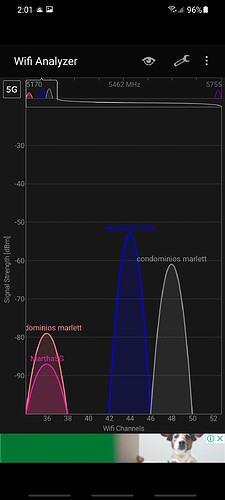I have a fire cube with quantum speed , the highest Verizon offers. I live on a busy road, When a car goes by that is streaming (I’m assuming ) my Iptv as well as anything I’m streaming buffers, only for a second or 2 mostly. My modem is brand new with a extender. Any suggestions?
Move your modem/router to another location, or put a ‘Road Closed’ sign out front! lol
Seriously, just moving your modem/router can fix an interference issue…maybe moving it as little as just to the other side of the table you have it on.
@Ossie
Can you use an ethernet adapter and hardwire it into your extender, or preferably the modem, to eliminate the WiFi interference? Don’t forget WiFi is like the old AM radio frequencies, prone to interference from an electric can opener to a microwave to a CB radio.
Thanks for responding, I do have it hard wired. I have moved it slightly.
Well if this happens when you are using ethernet direct to the cube, with a passing car, then something major is wrong, and I don’t think it’s your modem. I suspect a bad connection along the line. Passing vibrations causing intermittent bad connection and “noise”. Doesn’t take much.
I have a long run of E. cable to my modem. Maybe shorten and replace?
If you have cat5 cable from your cube to the modem and it’s less than 325 feet you should be g2g. Please check your incoming line for breaks or loose connections. I might even contact my IP and tell them about the issue. Could be their connections outside might be the problem.
Thank you for your help!
Another potential fix is changing your assigned channels for your 2.4 and/or 5GHz networks.
2.4GHz uses 11 channels (1-11), while 5GHz typically uses channels; 36, 40, 44, and 48.
What does that mean and why does it matter? Well, a channel is just a predefined frequency in MHz. And most WiFi routers either are setup to automatically pick a channel or the default setup is the lowest channel available for that 2.4 or 5GHz range. Meaning that most 2.4’s use channel 1 by default, and most 5GHz use channel 36 by default.
So again, who cares and why does this matter? Well, when you’re in a heavily saturated frequency environment, like let’s say an office building with multiple floors and multiple different companies and businesses and they all have their own wireless networks and maybe a regular employee version of 2.4 and 5GHz networks as well as guest networks and you multiply that times however many companies it can get out of hand really quickly. Similar to when you’re driving on a road trip and your car stereo starts to get worse reception from the radio station that you’re driving further away from and starting to pick up interference from others, close in frequency to the frequency that you’re tuned into and getting geographically closer to.
It’s the same idea or principle for wireless. If multiple networks close by to you are all using the same, or close to channels, which means that there are a lot of different emissions in the same or close enough to frequencies it can cause brief interference.
This all sounds super nerdy and techie, but I promise you that it’s probably an easier fix than you would think, even for more basic level of knowledge users, once you understand the, why.
Like stated earlier, the best fix is a wired ethernet connection, but this isn’t always feasible or even possible without at least buying add on hardware, if, let’s say, your equipment doesn’t provide an ethernet port. But there are always ways to add that on. But again, sometimes there’s no quick, easy, or aesthetically pleasing way to get an ethernet cable to where you need it.
So hopefully you have a means of logging into your wireless router through an app, but if not, there are other ways, even through your phone. If you’re using default settings for your router it’s easy enough to Google the default IP address and login and password for it. Which is NOT the same as your SSID login and password. You can literally go to the wireless connection on, let’s say, your phone, assuming it’s connected to the same wireless network and it’ll tell you the IP scheme of your network and sometimes even specifically of your router.
Open any browser on a PC or phone connected to your router/WiFi. Type in the IP address of the router (a VERY common one is 192.168.1.1, for example).
It will prompt you for the router login and password. Which will either still be the default, or, whatever it was changed to upon initial setup. Enter those. Then you’re logged into and looking at your router setup. All companies have a slightly different user interface, but what you’re looking for is your 2.4 and 5GHz wireless networks, and it will likely be under the advanced functions settings. Here you should see the common names of your wireless networks that you join, or the SSID’s, same thing.
And you should now see the channel assigned to each. It will either say auto, automatic, or have an actual number assigned to each. If it’s never been changed, the 2.4GHz network probably defaults to channel 1, even if it says auto. Manually change both your 2.4 and 5GHz channels to something higher up on the scale. So like channel 10 or 11 maybe for the 2.4GHz. And, in my personal experience, I use 44 for my 5GHz network in almost all situations with no issues or interference. Save the changes and that’s it. You’re done. With the exception of most likely having to delete each of your connected devices from the network SSID and rejoin so it recognizes the fact that it should now be communicating on a different frequency or channel.
Sorry, super lengthy, I know. I’m just trying to be helpful and teach people how to fish, not just give them a fish. And once you understand the why and how of what’s going on in the background it’s a lot less scary and you’ll be a lot more likely to feel safe with changing configurations on your own since you know that you won’t end up breaking your stuff beyond your own personal ability to restore or fix it.
Hopefully this helps and resolves your issues. Good luck! 
Excellent info thank you. One thing I might get is a wifi network analyzer. WiFi Analyzer app will show you who is on what channels and what channels have the least amount of traffic. When a service provider installs a modem in my place the first thing I do is get the admin name and password and immediately change them to my own. If your IP argues tell them to sod off as you are renting their equipment and have the right to access the control panel and make changes. You may actually find that the modem isn’t even setup for max broadcast strength. Changing channels can help a lot.
That is super helpful. Thank you!
Yeah, I figured I’d leave out the info about the analyzer app. But it’s what will tell you and show you who near and around you is using what channel. A very helpful tool, but mostly for advanced users. But you can find free versions that work great!
WiFi Analyzer is free and certainly not full of techy stuff you can’t understand. It displays all the connections in a live colour graph with signal strength and SSID with channels listed across the bottom
@Miki agreed! Very useful and helpful when you have a decent baseline requisite knowledge!
I saw your profile and I thought I was experienced since I’ve been using torrenting and the likes since 2000, but 1992! Good on you!
The good thing with WiFi analyzer is you don’t need to know anything, well maybe your network name. The higher the graph the greater the strength, and your channel is listed at the bottom. Those two are all you need to know. It is true that venturing into your modem settings may be a tad daunting, but manuals are readily available.
Ya I’m one of those who helped to expand the IRC and torrent streaming. UTorrent was our go to. We thumbed our noses at the MPAA and still do, but that’s not for here. We wrote our own reg keys when expanding functions in XP Black, even doing simple tcp/IP stack tuning. But I haven’t used Windows in years, not since Android became more main stream. I started with Win 3.
You people are amazing. Learning so much
We all started somewhere. I guess I’m a nerd because I love figuring this stuff out. I mean, think about it, Troy gets paid to do this as his regular day job! How awesome would that be?
This topic was automatically closed after 30 days. New replies are no longer allowed.