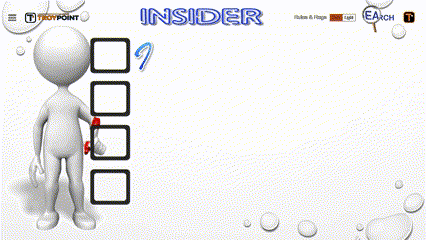If you want to take it up a notch over your previous well written instructions, then on my 4K max I used a file explorer and on things like their music and kids apps I would actually go through the “uninstall” route. I wrote instructions on this a long long time ago and no longer use the Firesticks, but while you can’t actually uninstall them as they are protected modules, you can return each one to it’s “factory” settings which is a much smaller footprint, removing all the added data from updates. I use to do that about once a week. As mentioned this is an old topic and discussed in depth. If you use the site search you can find those threads, like the following>