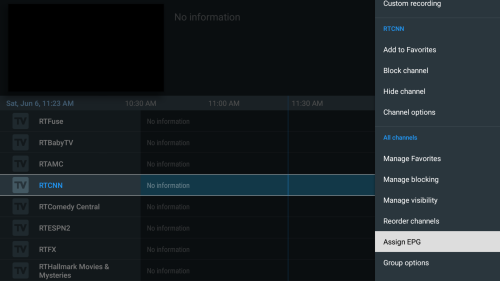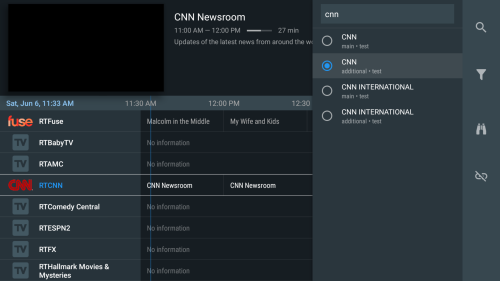1st - On any channel open the side menu and scroll to and select Assign EPG
2nd - Select the channel you want (use the search function at the top right if you do not see it)
THAT’S IT YOU ARE DONE
Once you have assigned the EPG to the channel you will not have to do it again
It will assign a logo as well!
This works when you have multiple EPG’s installed on your Tivimate.
If you do not immediately find your channel. Try doing a “Full Scan”.
If still not finding your channel. Try different combinations of the channel’s name; ex: I did not find a specific channel by searching the name, “Stirr Charge!”, or “Stirr”. I found it by searching the name “Charge”, and then it located 3 channels. I then assigned the epg that matched the programming.
On Right Panel:
A. Search
B. Reveals all unassigned channels
C. Full Scan
D. Unassign (This will remove the epg you assigned to that channel)
If none of your epg’s have that specific channel. Then you will not find one to assign.
FYI; If you have changed/edited the channel’s name. You can locate the original name by going to “Channel Options” to identify, or restore the original name of the channel.