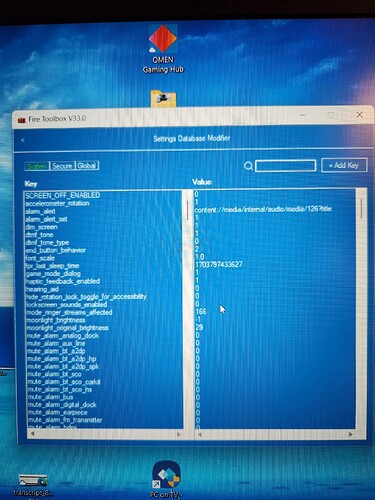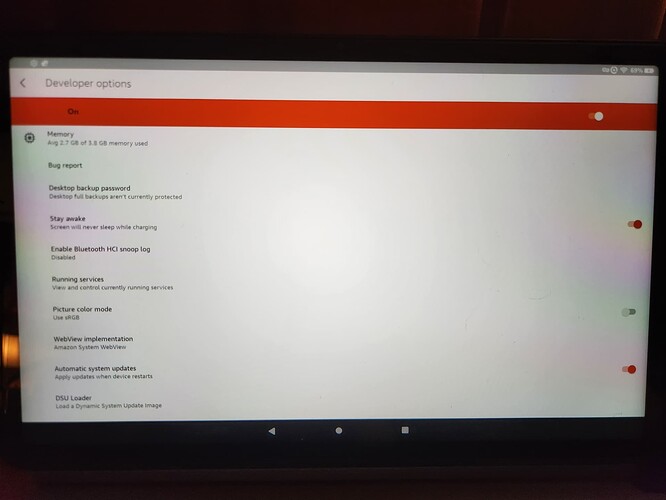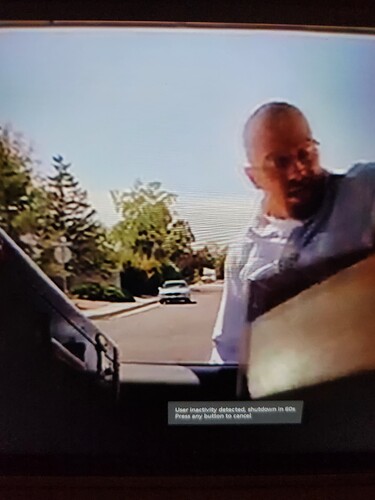Yeah I’ve gone online and looked and most everybody says just go into your build click it seven times become a developer and then it says scroll down and go to screen timeout and just say off well unfortunately I don’t have a tablet but that’s from all the YouTube videos that I’ve seen and I watch three of them and they’re all exactly the same thing so don’t know why yours wouldn’t have that option but you know how these things are there’s nothing that’s an absolute go ahead answer you’re always got to play around I’m going to see if there’s any way you could put ADB shell on there and if there’s an ADB command for it I’ll do some digging see what I can find.
Well looks like ADB shell commands are out of the question you have to root the tablet first which is possible there is a tool to do it but I don’t know it’s not something I would certainly recommend as you well know you can certainly turn a device into a brick in a hell of a hurry but I guess it is possible rooting it first and then add the ability into there to make it run the ADB shell then you can do the commands for shutting off the screen timeout or whatever it’s called
I just checked a couple of times, and I couldn’t find that setting. I even looked in the Nova setting and nada. The only setting I found is in the Display setting>Sleep>15" to 30’. I did find a setting to turn off the pop-up warning. I just typed ‘screen’ in the search bar and there are 2 settings to turn off the pop-ups.
In your developer options is there a stay awake, did you see that, maybe that’s what it is, instead of screen timeout, maybe stay awake on, I don’t know I’m trying to find a video for you guys and show it just says go to serial number click it six or seven times that does developer options and then go through the developer options but I’d like to try and find screenshots or something
Only for while recharging.
Have you tried this?
That setting can be disabled.
I saw that setting but took it to mean it would stay awake while 'Recharging". Are you saying this setting will also prevent the tablet from going to sleep when you are not charging?
Also, there is a setting to disable the pop-up warning.
I have mine set to sleep after 10 minutes and I like it that way. If you are using an app such as Tivimate. Then your tablet will not go to sleep.
This is just a copy paste from the website link I posted which is referencing a particular app, but yes it should stay awake besides just when charging.
(Copy paste)
Fire devices will allow you to prevent the display from going to sleep during the day with a “Stay Awake” mode. This mode will also help with dimming in the evening to conserve battery. You can follow the video below, or review the steps in the article for a tutorial on how to keep Fire devices from going to sleep.
I have tried everything. The tablet settings, the Toolbox, nothing shuts it off. And mine will always go to sleep regardless if I am watching or it is just sitting there idle. I thought I could do it by this advanced setting, I turned the top one to “0” from “1”, but just tried it and didn’t work either.
This is what the developer options look like after you “Googlize” the Fire Tablet. Unfortunately, it doesn’t have that option.
Ok, doing a little test. I just now enabled that Stay Awake while Recharging. at 5.26 P.M. I have the go to sleep option set at 10 minutes. So, at 5:37 we will know. lol
I have my tablet sitting idle on the Home Screen.
Well, it’s 5 :37 and I just watched my tablet power down and go to sleep.
So, that setting does not work for keeping your tablet awake except during recharging.
Well I’d write that website and tell them it doesn’t work. LOL
I don’t get that any pop-ups and I don’t have that setting disabled, either.
I did, a loooong time ago use the original Fire Toolbox and got rid of a bunch of Amazon stuff and loaded up Nova as the launcher. I have never gone back into the Fire Toolbox for anything. So, I don’t remember if there was some sort of setting for the pop-ups to disable or not.
I may just message the developer on XDA to see if he knows a way to disable that setting.
Ok, so this all started only after you used the Fire Toolbox. I see.
Yea…I love the way I have it setup. That is the only bi-product of using the Toolbox that irks me lol.
Omg I feel like such a dumb arse. This is a ProjectIvy setting the whole time. My screen timeout issue discussed above. I looked through every setting on the Fire Toolbox, in the tablet settings, ADB commands, etc etc for weeks, and the gosh darn thing was literally a click away in the Launcher settings. So frustrated at myself for one, not mentioning I installed PI Launcher on the Fire Max 11 using the Toolbox, and two not thinking about that setting as controlling the timeout of the screen. Live and learn, I guess. Wanted to post so nobody else makes the same mistake.
I have been trying to setup toolbox for the last 3 weeks but I get a message saying working on Google services and bare with hi
Sorry I got cut off from my statement. The devoloper says he is working on it but I haven’t seen any new updates.